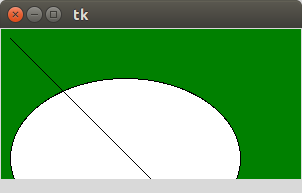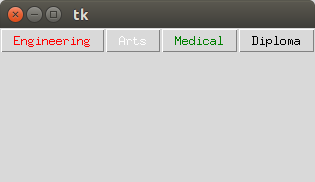To create a canvas and frame using python3.
It is used to draw pictures and other complex layout like graphics, text and widgets.
It acts as a container to hold the widgets. It is used for grouping and organizing the widgets.
Source code(Canvas):
#import tkinter
from tkinter import *
#create root window
top = Tk()
#define canvas variable
w = Canvas(top, bg = “green”,
height = 150, width = 300)
#define coordinates to create arc
coord = 10, 50, 240, 210
oval = w.create_oval(coord,fill = “white”)
line = w.create_line
(10,10,200,200,fill = ‘black’)
w.pack()
top.mainloop()
Source code(Frame):
#import tkinter
import tkinter as tk
#create root window
top = tk.Tk()
#create GUI frame
frame = Frame(top)
frame.pack()
bottomframe = Frame(top)
bottomframe.pack
( side = BOTTOM )
#buttons
Enggbutton = Button
(frame, text = ‘Engineering’, fg =’red’)
Enggbutton.pack( side = LEFT)
Artsbutton = Button
(frame, text = ‘Arts’, fg=’white’)
Artsbutton.pack( side = LEFT )
Medicalbutton = Button
(frame, text =’Medical’,fg =’green’)
Medicalbutton.pack( side = LEFT )
Diplomabutton = Button
(frame, text =’Diploma’,fg =’black’)
Diplomabutton.pack( side = BOTTOM)
#trigger mainloop
top.mainloop()