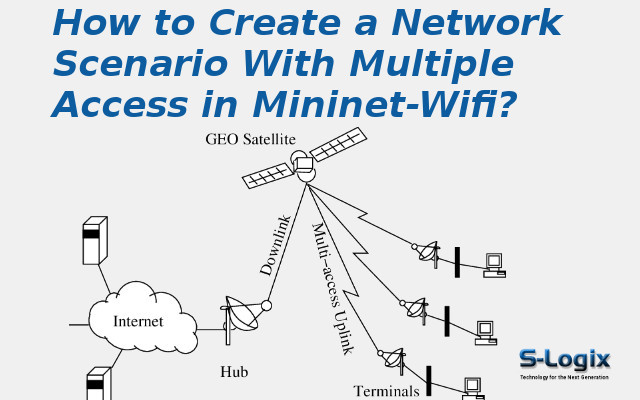Description:
Creating a network plot with two or more wireless access points makes more functions attainable in Mininet-WiFi. In this network, we will create a linear topology with three access points where one station is connected to each access point. Next, verify the disposition using the Mininet CLI commands net and dump. Then check the access points visible to each station by using iw scan command and check the access point currently connected with the iw link command. Mininet-WiFi pretends their position and wireless ranges by assigning stations from one station to other stations or access points and repealing these wireless associations. To Create a Network Scenario With Multiple Access in Mininet-Wifi, refer to the procedure described below:
In this step, we will create a linear topology with three access points, where one station is connected to each access point.
Run Mininet-Wifi and create a linear topology with three access points:
$ sudo mn --wifi --topo linear,3
From the output of the command, we can see how the network is set up and which stations are associated with which access points.
We can also verify the configuration using the Mininet CLI commands net and dump. From the net command above, we see that ap1, ap2, and ap3 are connected together in a linear fashion by Ethernet links. But, we do not see any information about to which access point each station is connect. This is because they are connected over a “radio” interface so we need to run the standard iw command at each station to observe to which access point each is associated.
To check which access points are “visible” to each station, use the iw scan command:
Verify the access point to which each station is currently connected with the iw link command. For example, to see the access point to which station sta1 is connected, use the following command: