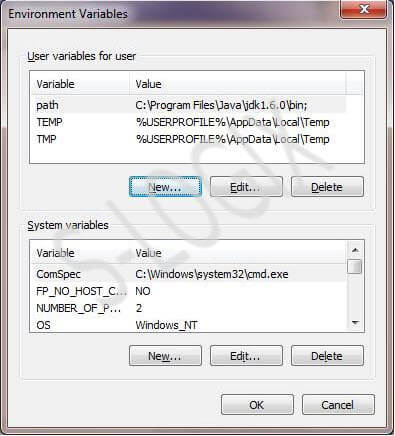Research breakthrough possible @S-Logix
pro@slogix.in
Steps for setting path for java execution have been given below. These steps need to be followed after the installation jdk.
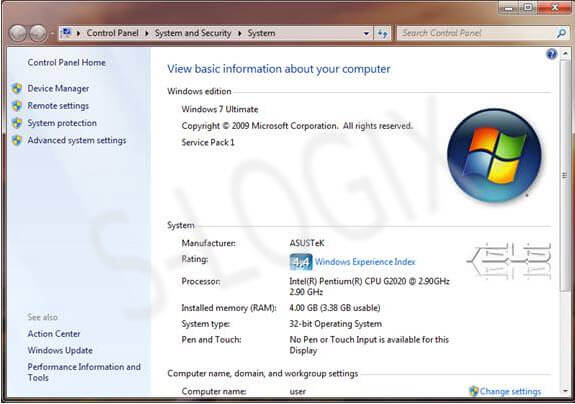
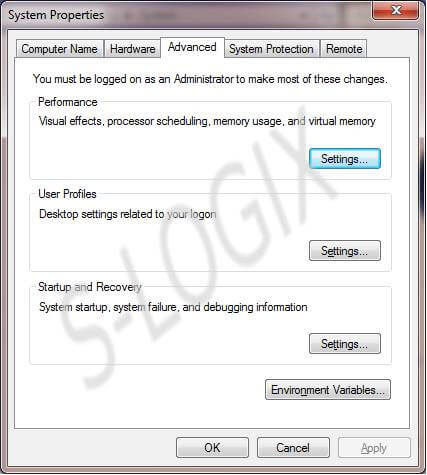
jdk is installed in the following path.
C:\Program Files\Java\jdk1.6.0\bin
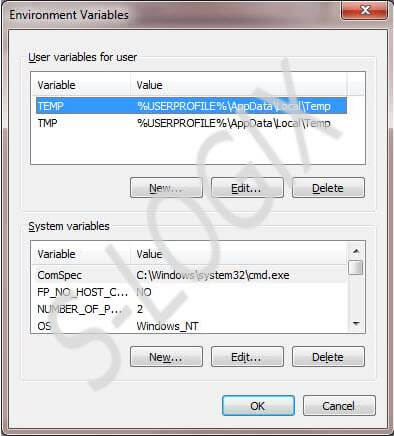
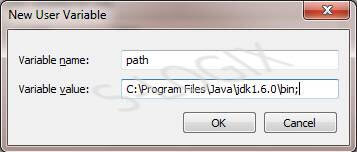
Path gets added into user variable list