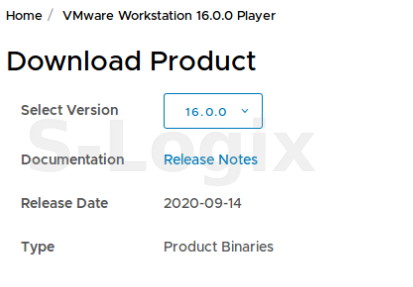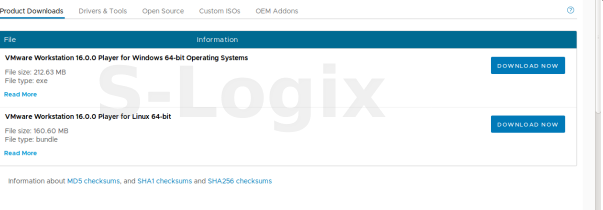Description:
Contiki is an open-source operating system that runs on tiny low-power microcontrollers and makes it possible to develop applications that make efficient use of the hardware while providing standardized low-power wireless communication for a range of hardware platforms.
VMware is one of the best applications for desktop and server virtualization in Linux. With a virtual machine application like VMware, you can run another operating system inside your current operating system.
1.Installation process
a) Download and Install Vmware in ubuntu/ windows
Open a terminal (Ctrl+Alt+T) and use the command below to install the required build packages and Linux Kernel headers:sudo apt install build-essential
The next step is to download the VMware Workstation Player from their website.
https://itsfoss.com/install-vmware-player-ubuntu-1310
Click “Download Now”
Click “Go to DOWNLOADS”
Select the version “16.0.0.”
Select the version “16.0.0.”
You have to set execute permission on the downloaded installer file. You can do it graphically as well. Just go to the folder where the file was downloaded. Right-click on it and make it executable.
Right-click on the downloaded installer file
Make the file executable
I am assuming that it has been downloaded to your Downloads directory. If so, use the command below to make the file executable:
chmod +x ~/Downloads/VMware-Player*
And then run the installation file:
sudo ~/Downloads/VMware-Player*
This will open an installation window.
b) Install instantcontiki3.0 in ubuntu/windows
Download zip folder instantcontiki3.0 below the link
https://sourceforge.net/projects/contiki/files/Instant%20Contiki/
Unzip the folder
Open VMWare player
Click the open virtual machine
Open the .vmx file from the downloaded Contiki folder into the VMware workstation player.
Click “power on” and open the Contiki window
Enter the user password: user ( default password)

VMware Workstation Player and Contiki-3.0 OS were installed successfully.